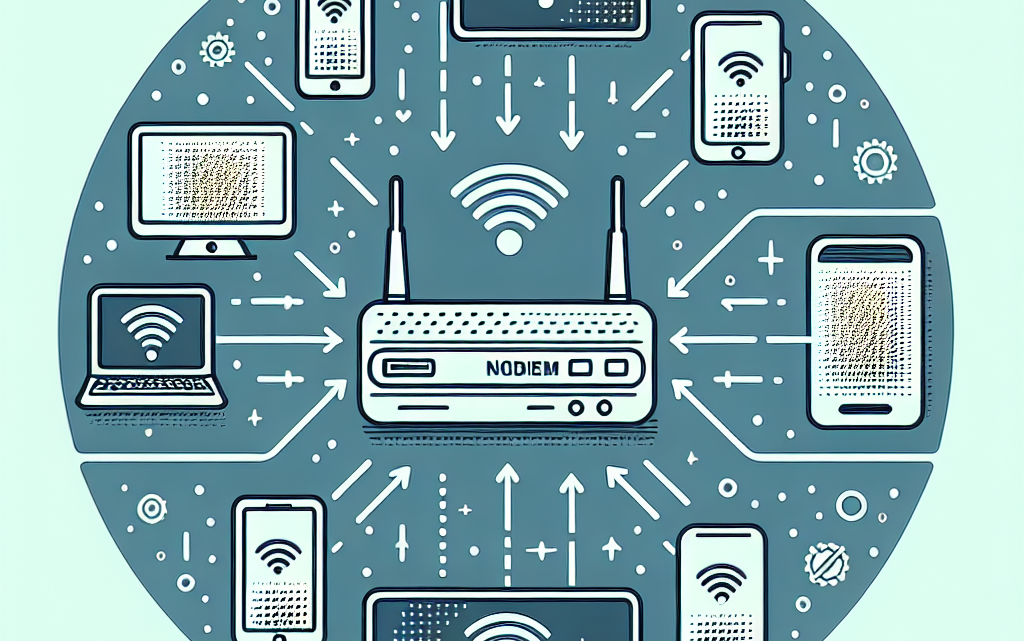Understanding how to locate your router’s IP address is essential for managing and troubleshooting your network. Your router’s IP address allows you to access the router’s settings, set up parental controls, and perform various networking tasks. This article provides detailed instructions on finding your router’s IP address across different devices and operating systems.
Why Do You Need to Know Your Router’s IP Address?
Knowing your router’s IP address can help you:
- Change the network name and password
- Enhance security settings
- Set up parental controls
- Access advanced networking features
- Troubleshoot internet connectivity issues
Finding Your Router’s IP Address on Different Platforms
Windows
- Open Command Prompt: Press Windows + R, type
cmd, and press Enter. - Type the IP Configuration Command: Type
ipconfigand press Enter. - Locate the Default Gateway Address: Look for the Default Gateway entry under your network connection. This is your router’s IP address.
Mac
- Open System Preferences: Click on the
Applemenu, then selectSystem Preferences. - Select Network: Choose the network type you are connected to (e.g., Wi-Fi or Ethernet).
- View Advanced Settings: Click on
Advanced, then navigate to theTCP/IPtab. Your router’s IP address will be listed next to Router.
iOS
- Open Settings: Tap on the
Settingsapp. - Access Wi-Fi Settings: Tap
Wi-Fi, then tap theiicon next to your connected network. - Find the Router’s IP Address: The IP address will be listed next to Router.
Android
- Open Settings: Tap on the
Settingsapp. - Access Wi-Fi Settings: Select
Network & InternetorWi-Fi. - Find the IP Address: Tap on the network you are connected to and look for the Gateway or Router entry.
Linux
- Open Terminal: Press Ctrl + Alt + T.
- Run IP Route Command: Type
ip route | grep defaultand press Enter. - Locate the IP Address: The IP address will be displayed next to the word default.
Common Default Router IP Addresses
Router manufacturers often use specific default IP addresses. Here’s a quick list:
| Manufacturer | Default IP Address |
|---|---|
| Linksys | 192.168.1.1 |
| NETGEAR | 192.168.0.1 |
| Belkin | 192.168.2.1 |
| D-Link | 192.168.0.1 |
| Asus | 192.168.1.1 |
Troubleshooting Tips
- Connect Directly: Ensure your device is connected to the router’s network before searching for the IP address.
- Restart Devices: Sometimes, simply restarting your router and device can resolve connectivity issues.
- Reset Router: If you can’t find the IP address, resetting your router to factory settings can help (note: this will erase all custom settings).
Conclusion
Finding your router’s IP address is a straightforward task once you know where to look. Whether you’re using a Windows PC, Mac, iOS, Android, or Linux device, you can quickly locate your router’s IP address by following the steps outlined in this guide. Understanding how to access your router’s settings will enable you to optimize and secure your network effectively.